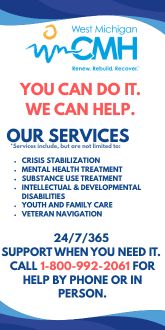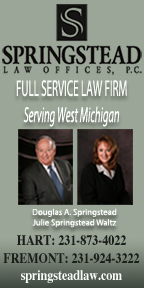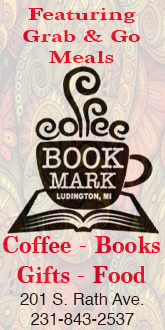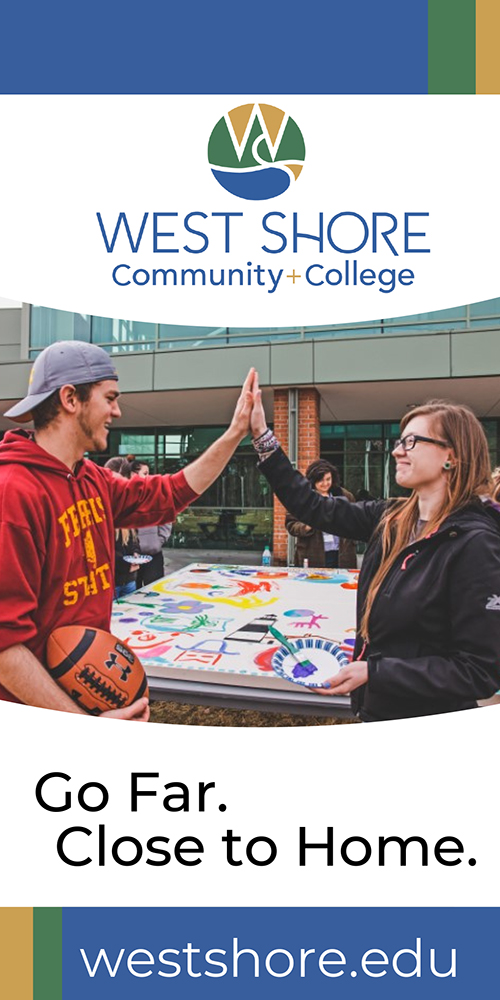“Time Passes” by Rob Alway.
The Light Chaser is brought to you by MyProLab.com, a professional photographic lab offering services to the consumer market. MyProLab.com, the official photographic lab of Media Group 31 (our parent company) and Alway Photography.
The Light Chaser. A blog by Rob Alway. Editor-in-Chief.
Chapter 6: Of Ireland and wrapped canvas.
I’m going to take a break from the past three chapters, which have covered exposure, and change directions. In fact, we are going to take a trip across the ocean to my favorite island, Ireland and one of my favorite ways to display a photograph, the canvas wrap.
In 2011 I took my second trip to Ireland. During this 2011 trip, Becky and I decided that we wanted to make it a photographic voyage with the intention of creating an exhibit of images. That exhibit debuted in 2012 at the Ludington Area Center for the Arts and has since been shown in galleries in Grand Haven and Midland as well. In March, we will be holding an encore exhibit at the Ludington Area Center for the Arts, with our opening exhibit on Friday, March 6 from 5 to 7 p.m.
We call the exhibit “Emerald Expressions,” naturally because Ireland is dubbed the “Emerald Island” and rightfully so.
The majority of the images are displayed on 1.5-inch canvas wraps printed by MyProlab.com. Wrapped canvas has become a popular display format over the past 10 years. But, not all canvas is created equal and you typically get what you pay for. Many of the box stores sell what they promote as a canvas wrap but instead it is printed on a cheap paper and the product is not mounted on wood but rather a heavy cardboard. Some labs also use foam rather than wood to frame the stretched canvas. Don’t be fooled.
Another risk that some photographers take is stretching the material themselves. This is not for the faint at heart. If you ask local photographers who do this, they will tell you that it has taken years of perfection to get the process right.
As a businessman, I have found that some things are just worth paying for. The canvases at MyProlab.com are hand stretched by experts who are specially trained in the task. All the material used is some of the best quality and most importantly, the lab stands behind its product.
In addition to the 1.5-inch wrapped canvas, MyProlab.com also offers wrapped canvas in .75-inch and 2.5-inch sizes.
 A key element in the wrapped canvas is the wrap. The photographer needs to keep this in mind when preparing the photo for printing. Let’s use the 1.5-inch wrap as an example. When preparing the image in Photoshop or Lightroom, you will need to compensate for an additional 2 inches on each side of the image for the wrapped area (half inch is used for the fold that attaches around the back, the other 1.5-inch is for the sides). If you are ordering a 16-inch x 24-inch image, the file 20-inch x 28-inch.
A key element in the wrapped canvas is the wrap. The photographer needs to keep this in mind when preparing the photo for printing. Let’s use the 1.5-inch wrap as an example. When preparing the image in Photoshop or Lightroom, you will need to compensate for an additional 2 inches on each side of the image for the wrapped area (half inch is used for the fold that attaches around the back, the other 1.5-inch is for the sides). If you are ordering a 16-inch x 24-inch image, the file 20-inch x 28-inch.
Many photographers like to wrap the image around to the sides. There is a balance with this of not losing the main elements of the image. One of the ways around this is to add on to the photograph using Photoshop’s content aware feature.
Using the example of the bridge photo featured in this blog, the top picture is the original digital file. The bottom is the final file after adding 2 inches to the sides and then adding more image to the picture using content aware.
First, I need to make the image larger. Most photographs taken with a modern digital SLR camera (see chapter 2: Choosing a camera) shoot in a 2:3 ratio. Assuming that you want to print your image full frame (without cropping), you will get a 4×6, 8×12, 16×24, 20×30, etc. image.
Wall prints should be large. In fact, a 16×24 is as small as an image probably should be that hangs on your wall. For the purpose of demonstration, this is the size we’ll go with. We will also assume that the print is a horizontal (landscape) format.
Open the image in Photoshop. In the top menu, select Image then Image Size. Change your width to 24. If it is a full-frame image, the height should automatically adjust to 16 (assuming you have Constrain Proportions selected). Make sure your Resolution is set to 300 pixels per inch. If the height doesn’t adjust to 16, then select your Crop Tool. A top submenu will appear and allow you to manually input the sizes, 24 wide and 16 height and 300 ppi in the blanks. You can then draw onto the picture the crop you want and then hit the Enter key.
We are mainly doing this to make the math easy.
Now, make sure your background color (located at the bottom of the side tool bar) is set to white. Then, go back to the top menu, Image, and Canvas Size. Change the canvas size to 28×20. Hit return. There should now be a 2-inch white border around the edge of the photograph.
There are a couple ways to go to the next step (there are always a couple ways to do the same thing in Photoshop). I prefer to use the Magic Wand (shortcut key W). Set the tolerance to 1. The Magic Wand selects similar pixels colors. Our goal is to create a straight-edge selection. If there is some shade of white on the edge of your picture, this may not work.
Now, hit the Delete key. A window titled Fill will pop-up. In the Use drop-down, select Content Aware. Hit OK and see what happens.

Guidelines show the original image and then area filled in with Content Aware.
This is not always a perfect method. Content Aware uses algorithms and fills in similar pixels from around the selection area. There are times when people or objects may appear distorted as a result of this. Then, you’ll need to use a tool such as the Clone Stamp to make repairs.
 To deselect the Selection, hit Command-D (Mac) or Control-D (Windows).
To deselect the Selection, hit Command-D (Mac) or Control-D (Windows).
If everything went smooth, you now have your file ready. There are other things that Becky and I do to prepare our images for printing. Those are topics for future blogs, however. But, this will at least give you the general idea of how to prepare a canvas wrap.
You will then want to upload the image to the lab, myprolab.com features a very easy interface for ordering images. Once you order, your picture will arrive within a few days.
I hope to see you at our exhibit!
Rob Alway is editor-in-chief of Media Group 31, LLC, owner of Mason County Press, Manistee County Press and Oceana County Press. He is also a professional photographer with over 25 years of career experience and an adjunct instructor of photography at West Shore Community College. He and his wife, Becky, own Alway Photography, Inc. of Scottville.











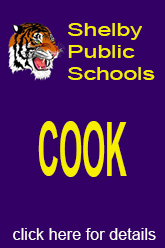



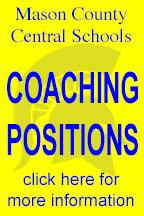
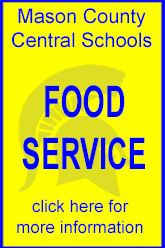

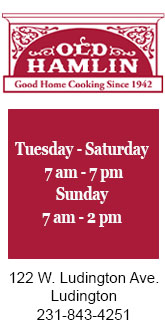
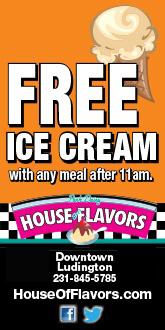
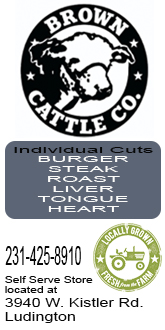




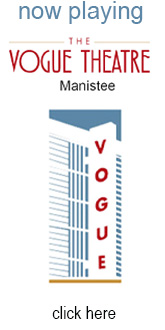




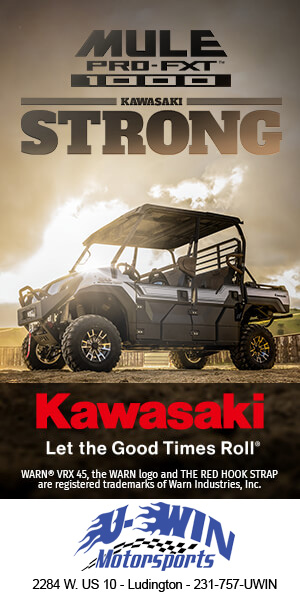
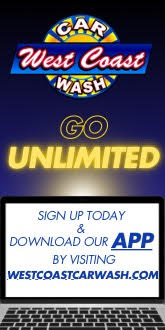


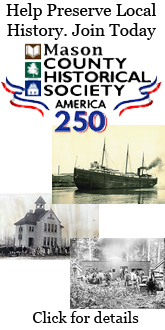

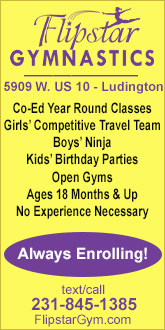
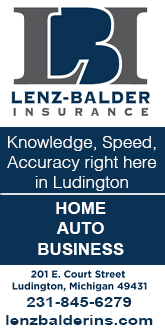
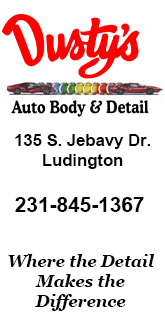

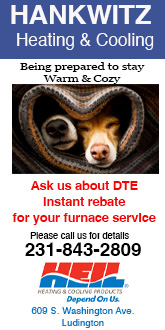

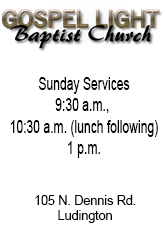
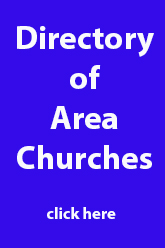
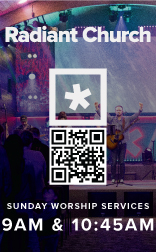
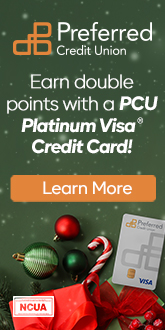
.png)